Why I chosen this topic in beginning of new year ! so that you can enjoy your holidays in full year and also protect your Smartphone or tablet from Kids or any other family members. They may incidentally come to Google play store and may download paid games, app, music or movie which may raise your phone bill (if your phone is on a contract plan).
Setting a password on Google play store also protect 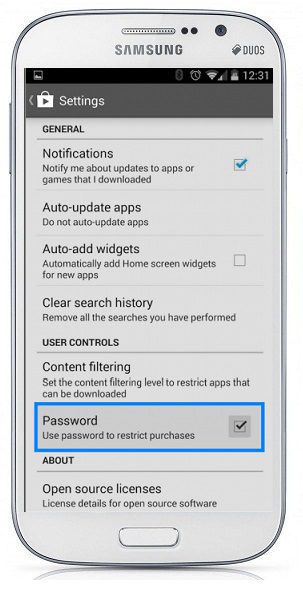
Setting a password is extremely easy, it is just a two tap task.
- Just find the Google play store icon on your device, it may be on the first screen or may be in app tray.
- Open the Google play store by hitting the icon, now find the “Settings” which may be in three dot menu, on the top right or you may find “setting” by hitting the dedicated menu button on your device. This menu button, on most of the device, is on the left of your home button.
- Once you hit menu and then tap the settings in the Google play store app, it shows option screen, scroll down, you will find “Password” with a check box. If it is enabled, means your Google play store is already password protected. Which password ?, here the password is your regular password for the Gmail account. Actually this password was set when you set-up first time Gmail account on this device.
- If “Password” box is unchecked, just tap it, a screen will pop up, here you need to enter the password, your Gmail account password, confirm it.
- You must also make sure that you don’t check against “never ask me again” box when the password pop-up appears otherwise it oddly defeats the purpose of setting a password.
That’s all, next time when anyone tries to download a paid app, music or movie from Google play store, it will ask password.
If you are using a prepaid SIM, then purchasing a paid games need your credit card and in that case, setting password on Google play store gives you double protection.
Team of telecomvibe wishes you a happy, healthy and prosperous happy new year 2014



