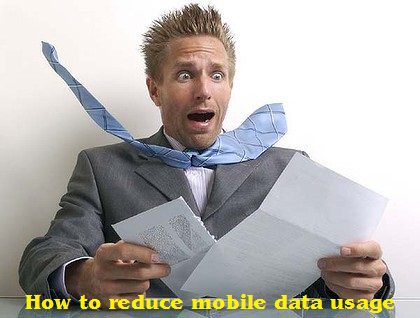Last updated on January 16th, 2023 at 07:11 am
New technology 4G is almost five times faster than 3G so it is natural that you use the Internet faster and use a high volume of data. Mobile Operators are also not interested to offer unlimited data plans and if at all they are offering unlimited plans, the plans are capped as per fair usage policy. After the capped data, the speed reduces so drastically which otherwise also irritates you. Update: Almost all mobile operators have unlimited data plans so if you opted that then don’t worry about tips otherwise if you are still using some limited data plan, then these tips may be useful for you. Just scan it.
BSNL has withdrawn its only one unlimited data Postpaid plan with FMC of Rs 700 and Prepaid STV of Rs. 789, other mobile operators are not interested to offer unlimited plans.
The limited data plans are expensive, In India 1GB of 3G/4G data may cost you $2 while in the US, the user pays $10 and in the UK, it cost £10. Because of fast internet, it is easy to hit your data limit early so here are 10 tips to help you to control/reduce data usage on your smartphone in spite of using the Internet more and more.
1. Go for Wi-Fi for Update Applications and downloading files.
Wi-Fi is available at your home if you use a Broadband connection with unlimited plans or at your working place, a café, airport lounge or hotel lobby, try to use it. It will save your mobile data usage. Many applications and software on your smartphone update itself automatically by using your data plans and consumes a lot of data so it is better to update all these apps or software via Wi-Fi or manually only.
For this, launch the Google Play Store app and then select “menu > settings > auto-update apps and ensure that “auto-update apps over Wi-Fi only” option is active. In case you feel easy to update apps manually, select “do not auto-update apps.”
Downloading songs, videos any other large files via mobile data connection consumes a lot of your data plan so do not download these with your data plan unless necessary. Use Wi-Fi for downloading multimedia apps or huge files.
2. Preload Contents from Streaming-Apps
Whenever you are connected to Wi-Fi, download contents called pre-loads for later use on the go. Pre-loading content in advance saves a lot of your data limit. YouTube and Google Maps can do pre-load of contents.
3. Configure In-App Data Syncing Settings
Some apps constantly update their contents such Google + which updates photos and Videos other apps such as stock quotes, weather updates, live sports scores or any such thing, all these consumes a lot of data so to save data usage it is better to set update of content these apps manually to prevent the automatic update.
4. Restrict Background Data
Background applications may continue to be active even you have manually configured in-apps settings. Go to “settings > data usage > scroll down to see apps using data.” The first pie indicates the “foreground” which refers to data consumption when used actively while the other pie represents the “background” which reflects the data used when the app is running in the background. You can select “restrict background data” which completely blocks update of all applications.
5. Use free Messaging Programs
For regular and frequent messaging use Instant Messaging programs like iMessage, WhatsApp Messenger, and BlackBerry Messenger (BBM) which are affordable solutions for friends who want to keep in touch. They are not free but uses little data, they’re fast and reliable, and they offer advantages over texting (such as getting a confirmation when a message has been delivered and read).
6. Cache Maps
Save some parts of an area using Google Maps through cache maps by downloading it via Wi-Fi only. Next time when you open the area, you do not need a mobile data connectivity just to see details again. This act will save a lot of your mobile data usage and it is highly advised before traveling. In case you need to use maps on the go, try to use Apple Maps that uses only one-fifth of the data of Google Maps.
7. Do not clear the cache.
I hope you are not expected this but it helps in reducing your data usage. There may be an argument for emptying the browser cache run your Android phone. But you must remember that the cache is a component that stores data ready for use. When that data is requested again, by the browser, for example, having it in the cache means that it can be provided faster and without requiring it to be fetched from the web server where it was originally held. Emptying the cache will free up internal memory space on the device and help the whole system to run slightly better.
But if you don’t empty cache, it has other obvious benefits to reduce data usage. If the browser does not have to fetch images and other components of regularly used websites, it does not have to use so much of your data allowance.
8. Change Account Sync Settings
When you had added Gmail or any other accounts on your Android Smartphone, all of these accounts are synced automatically which consumes your mobile data whenever an Internet connection is active. To prevent it happen automatically, Go to “settings > accounts > select an account” and uncheck all items you do not want to be synced automatically.
Those users who are depending on automatic syncing of all account contents, you can switch off the auto-sync function by using one toggle. Go to “settings > data usage > uncheck “auto-sync”. Try to do all these syncs when your device connected to Wi-Fi only.
9. View the mobile version of websites, Compress all Data activity on Browsers
Some Web sites are optimized to use on smartphones and these sites eat less on your mobile data limit but other websites do not care for this and open the full websites with bulky ads. These full websites consume a lot of your mobile data so Use the “data compression” or “reduced data usage” feature on your mobile browser to compress Web pages that significantly reduce download size. You can also use lightweight browsers like Chrome Beta, Opera Mini.
You may also use data-saving apps from Google play store to further compress webpages and download size. One such app is the Onavo Count which offers five times more of your data limit due to compression and saves up to 80 percent in roaming.
10. Monitor Your Data Usage Regularly
Monitor your data usage on a regular basis without fail to prevent Bill shock. Go to “settings > data usage” and check if you are close to reaching the limit. You can also use a third party application that monitors it for you.