Last updated on March 29th, 2023 at 03:36 am
First of all, we must decide which tablet to be bought to set up 3G dongle, a 3G SIM-supported tablet, or 3G support via an external dongle. The difference between the two is that in the former case, you just need a 3G SIM, insert it in a tablet, configure it, and enjoy 3G services on a tablet. In the latter case, for the tablet supporting 3G via an external dongle, you need to buy a 3G dongle separately from the market along with a 3G SIM from a 3G mobile service provider.
A 3G SIM-supported tablet is handier than using 3G via a 3G dongle. In both cases, you just need to follow a few simple steps to configure 3G service on your tablet which takes hardly a few minutes and then you can access 3G services on your tablet.
How to set up 3G Dongle on Android Tablet PC
Steps to be followed for set up 3G dongle-supported tablets.
Step-1: If your tablet is having a USB port, you can directly connect the dongle to this USB port. If your tablet is having micro USB port then you will need an extra cable to convert micro USB to USB. You can buy this OTG cable for less than Rs 200.
Now insert 3G SIM into the dongle and connect the dongle to your tablet. Please ensure that a 3G network is available in the area where you are using your tablet. A green light will blink on your dongle as soon as your dongle detects a 3G signal.
Step-2: Now touch “menu” and then touch “Settings”.
Step-3: Make sure to put Wi-Fi off here. Under “Wireless & Networks” select “more” and then “ Mobile Networks”.
Step-4: In “Mobile networks” settings, you can see “Access Point Names”, “Data enabled” and “Data roaming”. Enable both “Data enabled” and “Data roaming”.
Step-5: Now open “Access Point Names” you will see a lot of parameters to be filled like APN, USER, Password, Dial Number, APN Type, Name, MCC, MNC, MMS Proxy, MMS Port, Authentication type, APN Protocol, etc. some of these parameters are having default values, don’t change it and fill up only the required fields like APN, MCC, MNC, username, and password, etc.
The value of all these fields APN (Access Point Name), MCC (Mobile Country Code) and MNC (Mobile Network Code) can be obtained from your 3G service provider since values change from operator to operator and state to state. For example, Airtel in one state is having different values than in other states. The value of MCC and MNC may be confirmed by clicking here
Based on available information, the following chart is prepared to help you to fill up the key parameters in APN settings on your tablet to set up 3G dongle.
For 3G SIM-supported Tablets, all the above settings hold good for set up 3G Dongle or you can get settings by sending an SMS as mentioned in the above table. Save the received settings in your tablets, you can activate 3G services on your tablet.
You can also find 3G-supported tablets to buy, just by clicking here or on any other online shopping site.
I hope now you can now set up 3G Dongle settings at your own level on your tablets. Enjoy browsing on your tablet now. Share your experience in the comments.

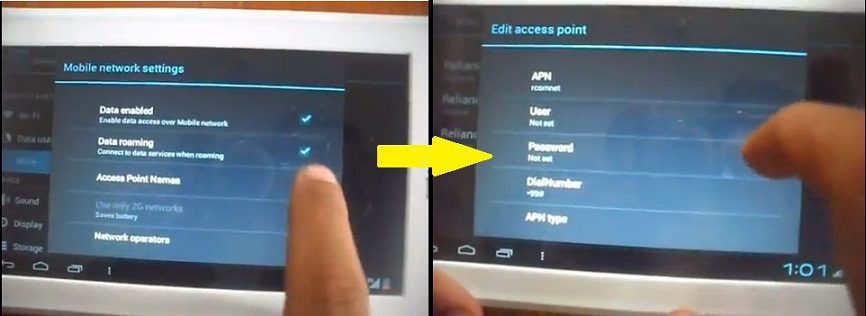
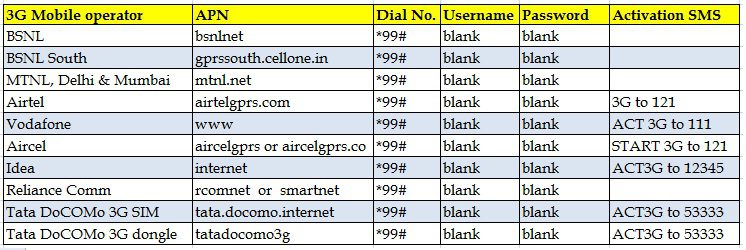

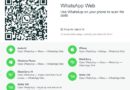
Would non cellular Amazon Fire HD be able to use Skype with
– 3g dongle only?
DOES MICROMAX UNITE 2(A106) SUPPORT 3G MODEM.
IF YES THEN KINDLY GIVE ME THE PROCEDURE TO CONNECT IT.
DOES MICROMAX UNITE 2(A106) SUPPORT 3G MODEM?
IF YES THEN KINDLY GIVE ME THE PROCEDURE TO CONNECT IT.
Does chuwi pro 8 tablet support external 3g dongle?